-
Notifications
You must be signed in to change notification settings - Fork 10
SQL Media Preparation
| Previous SQL Media Preparation | FineBuild Initialisation Next |
|---|
Before FineBuild can be used, the install media must be prepared. This section explains what needs to be done.
The install media preparation includes downloading the items below. Ensure you comply with your site standards regarding downloading, virus checking and licensing of this software.
SQL Server 2016 can be installed on Windows 8 or Windows 2012 and above.
FineBuild works with all variations of Express Edition, but the recommended variation is Express Edition with Advanced Services. SQL FineBuild will automatically detect which Express Edition install file you are using from the list below:
| Express Variation | Download |
|---|---|
| SQL Express with Advanced Services 64-bit | SQLEXPRADV_x64.EXE |
| SQL Express with Tools 64-bit | SQLEXPRWT_x64.EXE |
| Basic SQL Express 64-bit | SQLEXPR_x64.EXE |
The install media for SQL Server 2016 Express Edition supplied by Microsoft is normally downloaded from the internet or supplied on a single .EXE file. When the preparation is complete, the install media will contain SQL Media Folder Names shown below, but you can also use SQL Media Alternative Folder Names:
| Folder | Description |
|---|---|
| SQL Install | Top-level folder containing all SQL Server install media |
| Site SQL Files Folder | Repository for files needed for a large-scale rollout of SQL FineBuild |
| Additional Components | Additional Microsoft and community components used in this build |
| SQL2016 | Folder to contain all SQL Server 2016 install media |
| FineBuild | Install scripts. These are described in FineBuild Components Inventory |
| Service Packs | Service Pack and Hotfix install media |
| SQL2016_Exp | SQL Server install media from Microsoft |
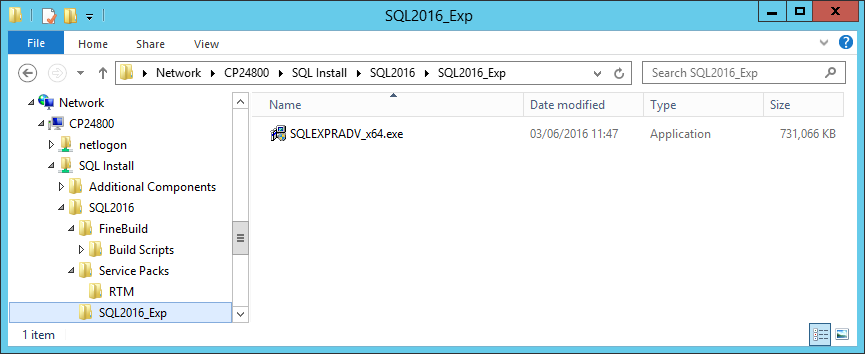
The procedure for preparing the install media for Express Edition is described below. Please see SQL Media Folder Names for the folder names to use for other SQL Server editions.
The download locations given below were correct as of 19 December 2020, but they may change if new versions of these components are released or non-English versions are downloaded.
The file names given in the SQL2016Config.xml configuration file for these components should be updated if the file name of a component has changed. Products that have national language support for at least one non-English language are shown by a NLS value of Y.
The following items must be completed before FineBuild can be used.
This section prepares the SQL install media for use by FineBuild.
-
Create a folder on a Network Drive
This can be called SQL Install or any other name you prefer
-
Create a sub-folder of SQL Install to hold files needed for a large-scale rollout of SQL Server
This can have any name you prefer. See Site SQL Files Folder for details
-
Create a sub-folder of SQL Install called SQL2016
-
Copy the FineBuild folder into the SQL2016 folder
-
Create a sub-folder of SQL2016 called SQL2016_Exp
-
Copy into SQL2016_Exp the SQL Server 2016 Express installation file into SQLMedia folder
The following items are required in order to allow the SQL Server install to run
-
Create a sub-folder of SQL Install called Additional Components
- This folder is used to hold all additional install media. For some components, you will be told to put the media into a sub-folder of Additional Components
- The same Additional Components folder can be used for all versions of FineBuild
-
Download the following mandatory routines into the Additional Components folder
Component Download Location NLS .Net 3.5 See Install .Net 3.5 Y .Net 4.x See Install .Net 4.x Y -
It is recommended that the version of NTRIGHTS.EXE and REG.EXE supplied with FineBuild are replaced by versions from a trusted source
See Setup Utilities for details
-
If you are planning to install SQL 2016 on Windows 2012:
You must install the latest Service Pack for the operating system before you run SQL FineBuild
-
If you are planning to install SQL 2016 on Windows 2012 R2 or Windows 8.1:
The following updates must also be installed either before or as part of running SQL FineBuild if you install SQL Server on Windows 2012 R2:
- Install Windows 2012 R2 KB2919442: Update 1 Pre-requisite for Windows 2012 R2
- Install Windows 2012 R2 KB2919355: Update 1 for Windows 2012 R2
- Install Windows 2012 R2 KB3090973: Windows MSDTC fix for Windows 2012 R2
The following items are optional. If you do not want a given component then do not download it.
FineBuild can optionally upgrade various components supplied in the SQL install media to more recent versions. If you want to take advantage of this, then download the components listed below.
- There are no optional upgrades to the SQL Install Media currently available
FineBuild can optionally include SQL Server Service Packs and Cumulative Updates in the SQL install process.
-
Create a sub-folder of SQL2016 called Service Packs
-
Download the required Service Pack for SQL Server 2016
The Service Pack must be placed in a sub-folder of the \Service Packs folder, as shown in the table below. All Service Packs are cumulative, so if you want to install Service Pack 2 you do not need to also install the previous Service Packs.
Component Sub Folder Download Location NLS SQL 2016 SP2 SP2 KB4052908 Y SQL 2016 SP1 SP1 KB3182545 Y For more details see Install SQL Service Pack
-
Download the required Cumulative Update for the Service Pack
The Cumulative Update must be placed in the same folder as the Service Pack (eg \Service Packs\SP2). All Cumulative Updates for a Service Pack are cumulative, so if you install Cumulative Update 5 you do not need to also install the previous Cumulative Updates.
The SQL2016Config.xml configuration file holds details of Cumulative Updates up to SP2 CU14. If additional Cumulative Updates have been downloaded, update the configuration file accordingly.
KB3177312 provides a list of all Cumulative Updates for SQL Server 2016. For more details see Install SQL Cumulative Update.
IMPORTANT If you are installing RTM without any CUs, you must include KB3164398 with your SQL 2016 install media as this fixes a critical problem with the original RTM install media. If you install SQL 2016 RTM CU1 or higher you do not need to include KB3164398 as this is part of CU1.
FineBuild can optionally include various Microsoft and Community components in the SQL install process.
-
The following Microsoft and Community components can be downloaded into the Additional Components folder
If you do not want a given component then do not download it. It is suggested that where any of the Community components are used, a donation is made to the author of the component
Component Download Location NLS BOL Local Install See Install SQL Books Online Update Y Java DBC Driver See Install Java DBC Driver Y Plan Explorer See Install Plan Explorer N Plan Explorer SSMS Addin See Install Plan Explorer SSMS Addin N Report Viewer Component See Install Report Viewer N RML Utilities See Install RML Utilities N RS Linked Report Generator See Install Linked Report Generator N RS Scripter See Install Reporting Services Scripter N SQL Nexus See Install SQL Nexus N SQL Performance Dashboard See Install SQL Performance Dashboard N Sumatra PDF viewer See Install PDF Reader Y Windows Process Explorer See Install Process Explorer N Windows Process Monitor See Install Process Monitor N XML Notepad 2007 See Install XML Notepad N Zoomit See Install Zoomit N
-
SQL FineBuild will use AutoConfig Processing to install site-specific components and process site-specific scripts
The following components are recommended to be included in AutoConfig Processing \SQLTools sub-folder:
Item Description Miscellaneous Tools Notepad++ Very good plain text editor
Wiki: https://notepad-plus-plus.org/
Download: https://notepad-plus-plus.org/downloads/ -
The SQL 2016 Express Edition install media is now ready for use
Copyright FineBuild Team © 2015 - 2021. License and Acknowledgements
| Previous SQL Media Preparation | Top | FineBuild Initialisation Next |
|---|
Key SQL FineBuild Links:
SQL FineBuild supports:
- All SQL Server versions from SQL 2019 through to SQL 2005
- Clustered, Non-Clustered and Core implementations of server operating systems
- Availability and Distributed Availability Groups
- 64-bit and (where relevant) 32-bit versions of Windows
The following Windows versions are supported:
- Windows 2022
- Windows 11
- Windows 2019
- Windows 2016
- Windows 10
- Windows 2012 R2
- Windows 8.1
- Windows 2012
- Windows 8
- Windows 2008 R2
- Windows 7
- Windows 2008
- Windows Vista
- Windows 2003
- Windows XP