-
Notifications
You must be signed in to change notification settings - Fork 0
1.3.4 Working with Builder Blocks
Builder blocks are the questions you add to your form to collect targeted information from storytellers. For example you can:
- include an editable text box so they can write their stories
- ask storytellers to provide contact information
- give them multiple choice or other custom questions to answer
The order in which these elements appear is up to you!
In the Builder Block menu, blocks are organized into three lists:
You can customize the builder blocks on your questionnaire according to your organization’s needs. For example, you can choose whether or not to make a question required, write your own prompt, and more. You can also, copy, delete, and rearrange the order of the blocks in your questionnaire. Learn more about:
Lets you as the questionnaire builder add media (text, images, and audio and video clips) as well as embed documents, stories or entire collections in the published questionnaire, so you can share information with your storytellers.
Use these blocks to let your storytellers select one or more items from a list that you create, or select a date. Add text entry fields to the questionnaire. They are similar to Story Asks but allow more customization. You can also provide a way for the storyteller to include links to external documents along with the submitted story.
There are three types of blocks in the question bank:
The Story Title is a text entry field that lets the storyteller name their story. The Story Ask block adds a pair of elements to the published questionnaire: a prompt requesting information from the storyteller, for example, -Please tell your story here-, and a text entry field where the storyteller can submit a narrative response. A simple way to begin collecting stories quickly!
Lets you collect storyteller data by including requests for name, zip code, email address and other contact details. Tip: Contact Information blocks are used to populate the storyteller's profile on the storyteller detail page.
Address Information and Map View. Collecting storytellers’ location information enables you to benefit from the stori.es map view feature, accesible from the collection and questionnaire detail pages. Once you’ve collected storyteller location data, you can use map view to quickly search for stories by location and identify regional trends within a collection.
Let the storyteller indicate preferences for any emails sent by your organization.
When you hover over the builder block area, the block turns gray; you see a pencil icon (![]() ) on the left edge of the block. Clicking the pencil lets you make changes to the block.
) on the left edge of the block. Clicking the pencil lets you make changes to the block.
Click the Edit icon. You see the following editable fields:
Text that prompts the storyteller to complete the field. Either use the default question text already provided or change it by typing over the default text.
In this field, you can type in text to help the storyteller complete the question. The Help text is displayed on the published questionnaire as an icon and tooltip.
If you check this box, the question is required to be completed in order for a storyteller to submit the story. Required questions display a star (*) next to the prompt.
Watch Those Required Questions! Keep in mind that making a question required may discourage storytellers from completing the questionnaire. Required questions should be reserved for information that must be included for the story to have value for your organization.
For some builder blocks, you can determine how long the storyteller’s response is allowed to be by entering a minimum (Min Length) and maximum (Max Length) character length.
The Copy icon appears in the upper right corner of a previously created builder block when the block is in edit mode. Hover over the icon to see a tooltip explaining what it does. Click the icon to create another builder block identical to the one you are copying. The new builder block appears at the bottom of the questionnaire.
The Delete icon appears in the upper right corner of the builder block when the block is in edit mode. Hover over the icon to see a tooltip explaining what it does. Click the icon to delete the builder block from the questionnaire. A message asks if you are sure you want to remove the block. Click the Confirm button to remove the story. Cancel closes the message without removing the story.
The Movement controls appear on the left edge of the builder block when the block is in edit mode. Hover over the controls to see tooltips explaining what each does.
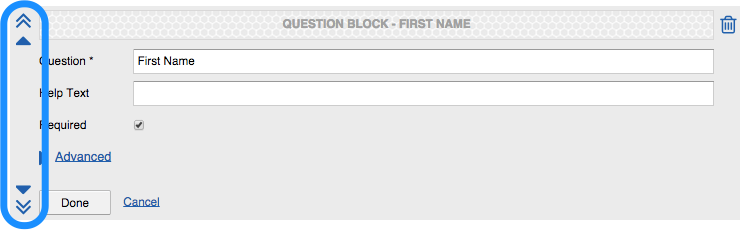
You can use these controls to move the block up one position, move the block to the top of the questionnaire, move the block down one position, or move the block to the bottom of the questionnaire. (The jump-to-top or jump-to-bottom control is disabled if the block is in either the top or bottom position.)
Builder blocks are draggable! A feature of the questionnaire builder is the ability to drag builder blocks from one area of the page to another. To do this:
a. Click the ![]() to make the block editable.
to make the block editable.
b. Click on the block header and drag this item to change the order. The header appears as a honeycomb pattern:
