-
Notifications
You must be signed in to change notification settings - Fork 0
1.7.1 Bulk Add Icon
This control helps you to curate stories and collections efficiently. Clicking the icon enables you to:
- quickly add multiple stories to one or more of your organization’s collections.
- quickly add tags or notes to multiple stories at once.
Add a Group of Stories to One or More Collections
Add Tags to a Group of Stories
Add a Note to a Group of Stories
To quickly add a group of stories to a collection or multiple collections:
- Click the Bulk Add icon.
- Select Add To Collection(s). The Add . . . Stories to Collection(s) prompt opens.

- Choose either:
- current page to add all the story cards currently displayed on the page to a collection.
- selected to select individual stories one at a time. When you choose selected a checkbox appears next to each story card. Check the stories you want to add.
- entire set of to add all stories displayed as a result of a keyword search to a collection or multiple collections at once. This process can take some time, so we track progress in an interactive message in the notification tray.
Tip: Use Search to first narrow the stories displayed in order to quickly target specific stories to add to a collection.
-
Next, type the first few characters of the existing collection title.
-
Select the desired collection from the dropdown list of existing collections. Notice the editable collection window text field changes to the collection token you just added. If you want to add another collection, under the collection token again type in the first few characters of the collection title.
Tip: Use the key controls specific to your keyboard to multiselect collections. To select multiple collections from anywhere in the list, hold down the command key (for Mac users) or the control key (for PC users) and click on the collections you want to add. To select consecutive collections from the list, hold down the shift key (for Mac users) or the control + shift keys (for PC users) and click on the first and last item to highlight and select a group. -
Click Done. If you are adding a large number of stories, the notification tray displays the progress of the additions and displays a Cancel button. Selecting the Cancel button stops the progress of further story additions, but does not undo additions that have already occurred.
-
The notification tray lets you know when the stories have been successfully added. The collection(s) to which you just added a story are now listed on the story card.
To quickly add existing or newly creates tags to a group of stories at once:
- Click the Bulk Add icon.
- Select Add Tag(s). The Add Tags prompt opens.
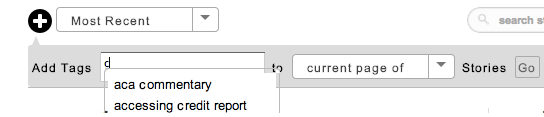
- Begin typing the tag you want to add. Notice that when you begin typing, a list of tags already created by your organization appears. You can choose from the list of previously created tags or type in a new tag.
To select an existing tag from the list, drag the cursor to the tag you want to add. Click on that tag; you see it added to the tag text box.
You can add multiple tags at the same time. Notice that the editable tag window extends to accommodate all the tags you want to add.
-
To indicate which stories the tag should be added to, choose either:
a. current page to add the tag(s) to all the story cards currently displayed on the page.
b. selected to add the tag(s) to selected individual stories one at a time. When you choose selected a checkbox appears next to each story card. Check the stories you want to add tags to. -
Click the Go button. The tags are added to the stories you selected.
Notes are viewable by anyone in your organization with access to stori.es but are not visible to storytellers. Currently, once a note is added to a story, it cannot be edited or deleted.
To quickly add a note to a group of stories at once:
- Click the Bulk Add icon.
- Select Add Note. The Add Note prompt opens.

-
Type the note you want add to the stories.
-
Choose either:
a. current page to add the note to all the story cards currently displayed on the page.
b. selected to add the note to selected individual stories one at a time. When you choose selected a checkbox appears next to each story card. Check the stories you want to add a note to. -
Click the Go button. The note is added to the stories you selected. Open the story detail to view the note you just added.